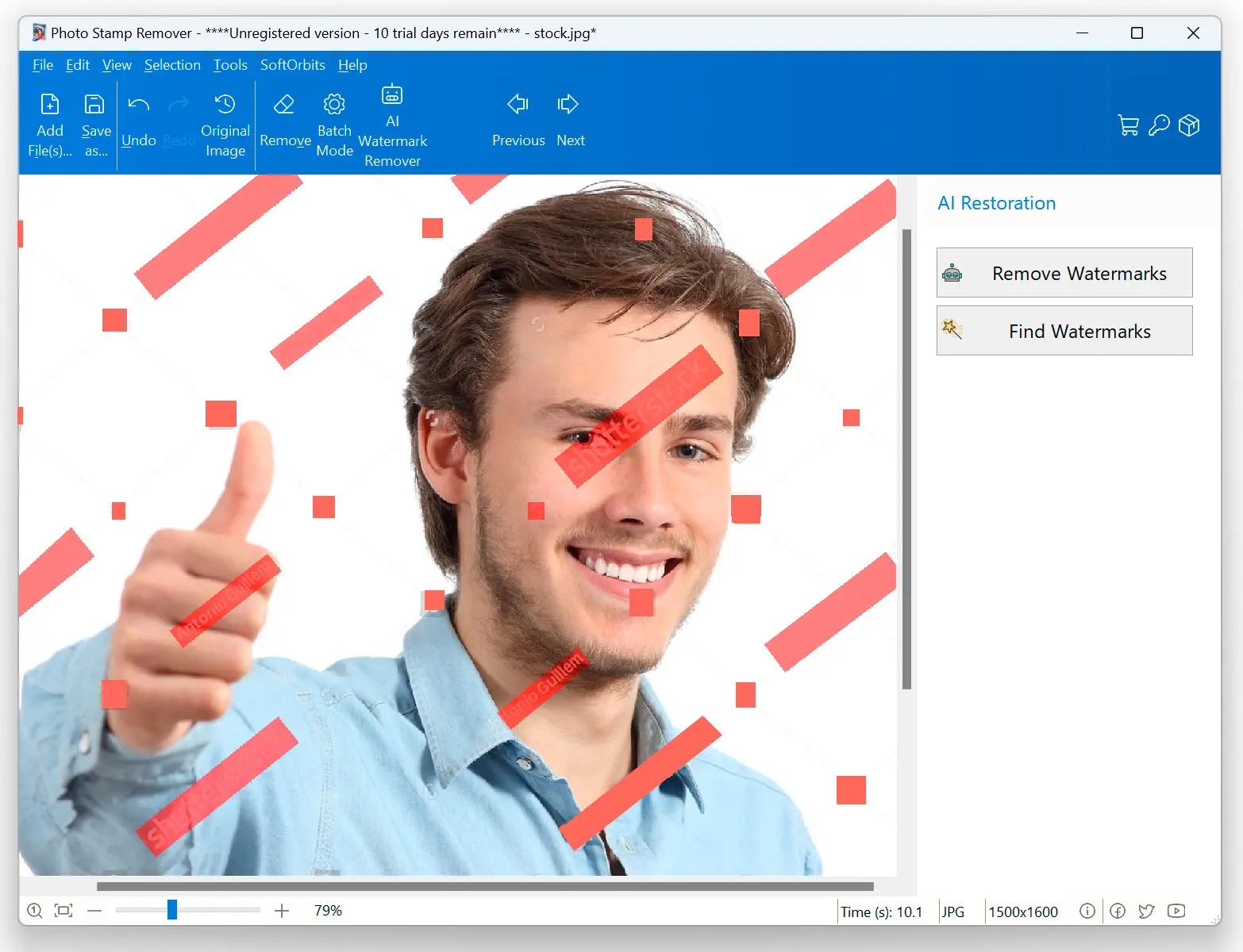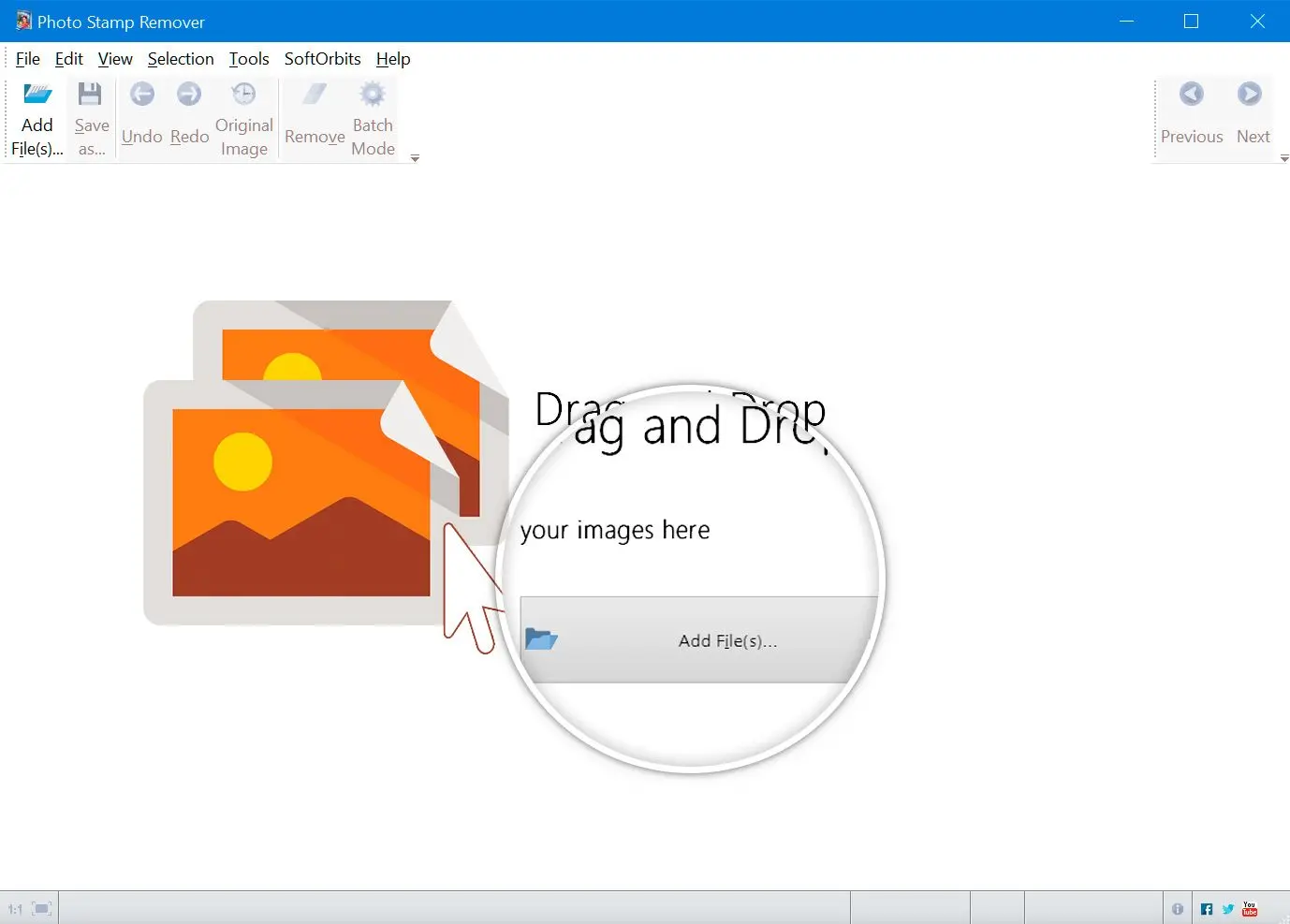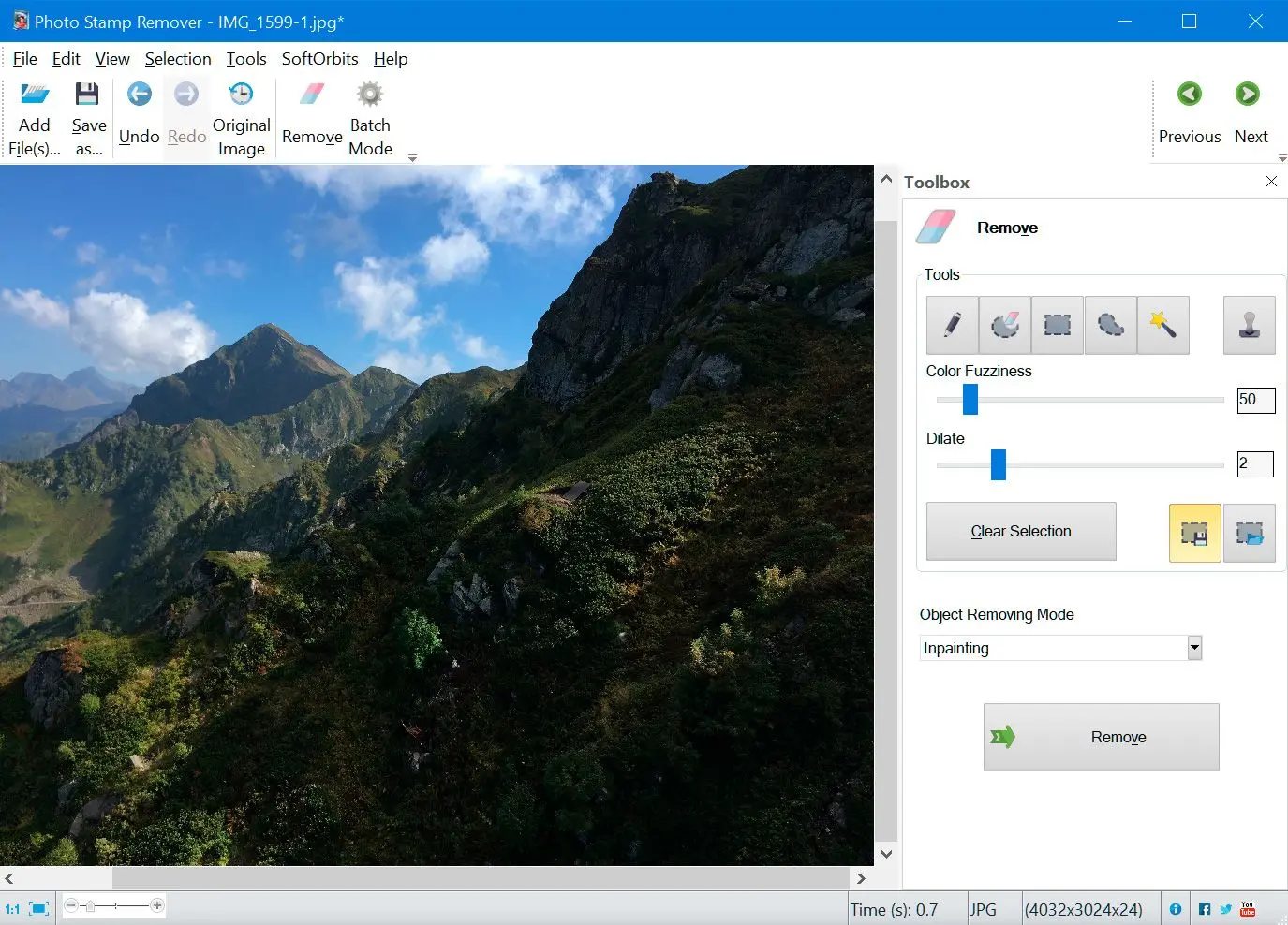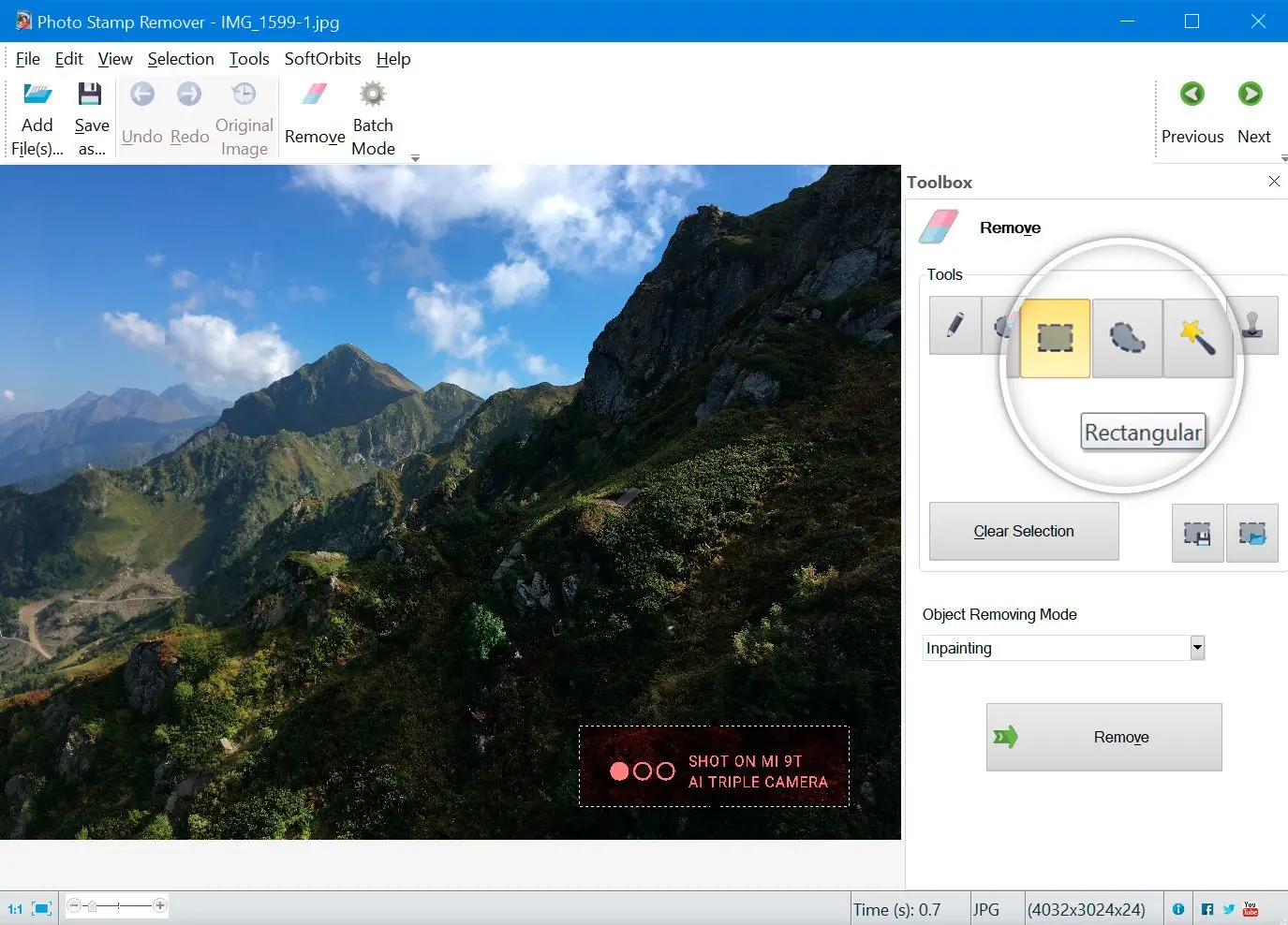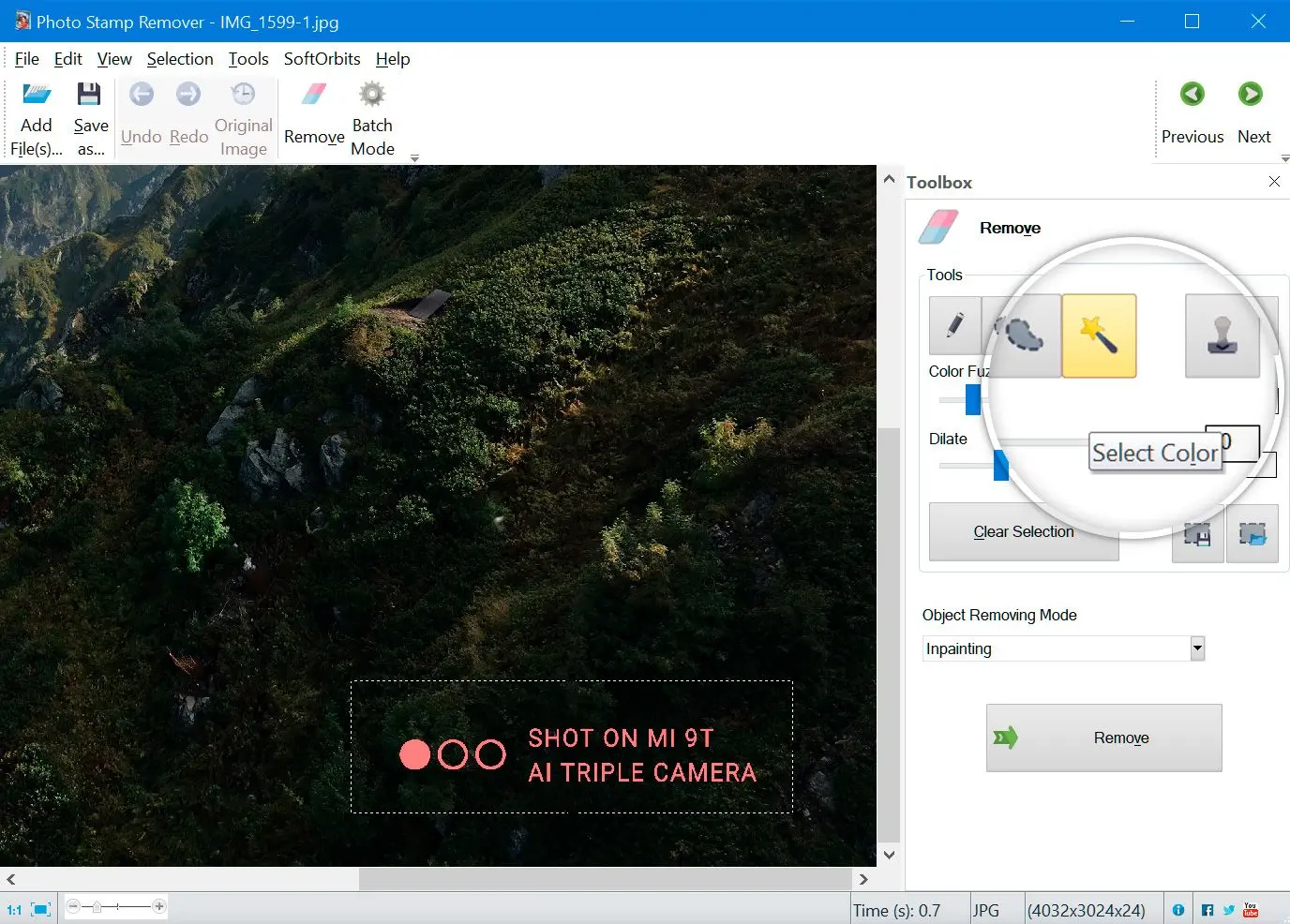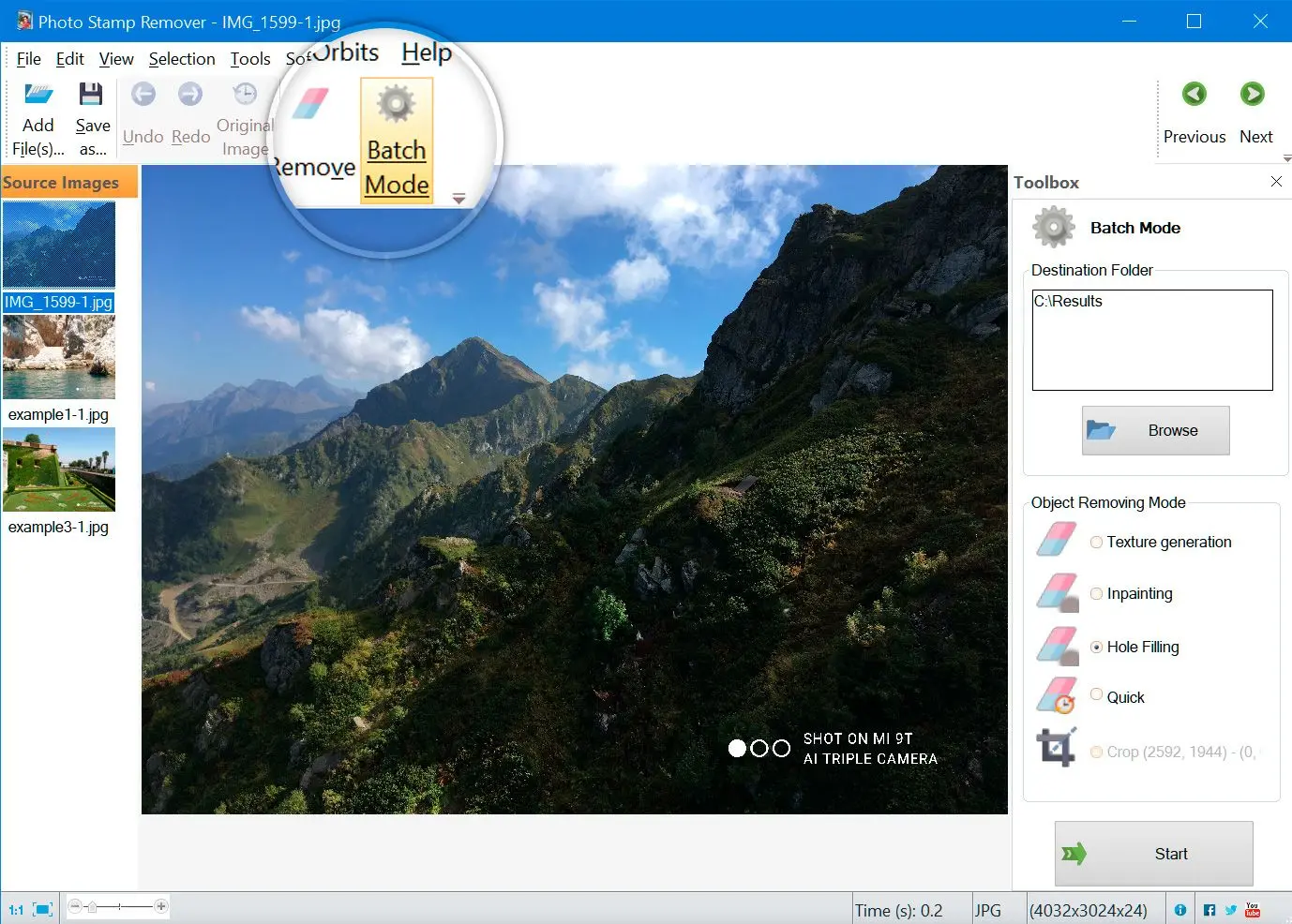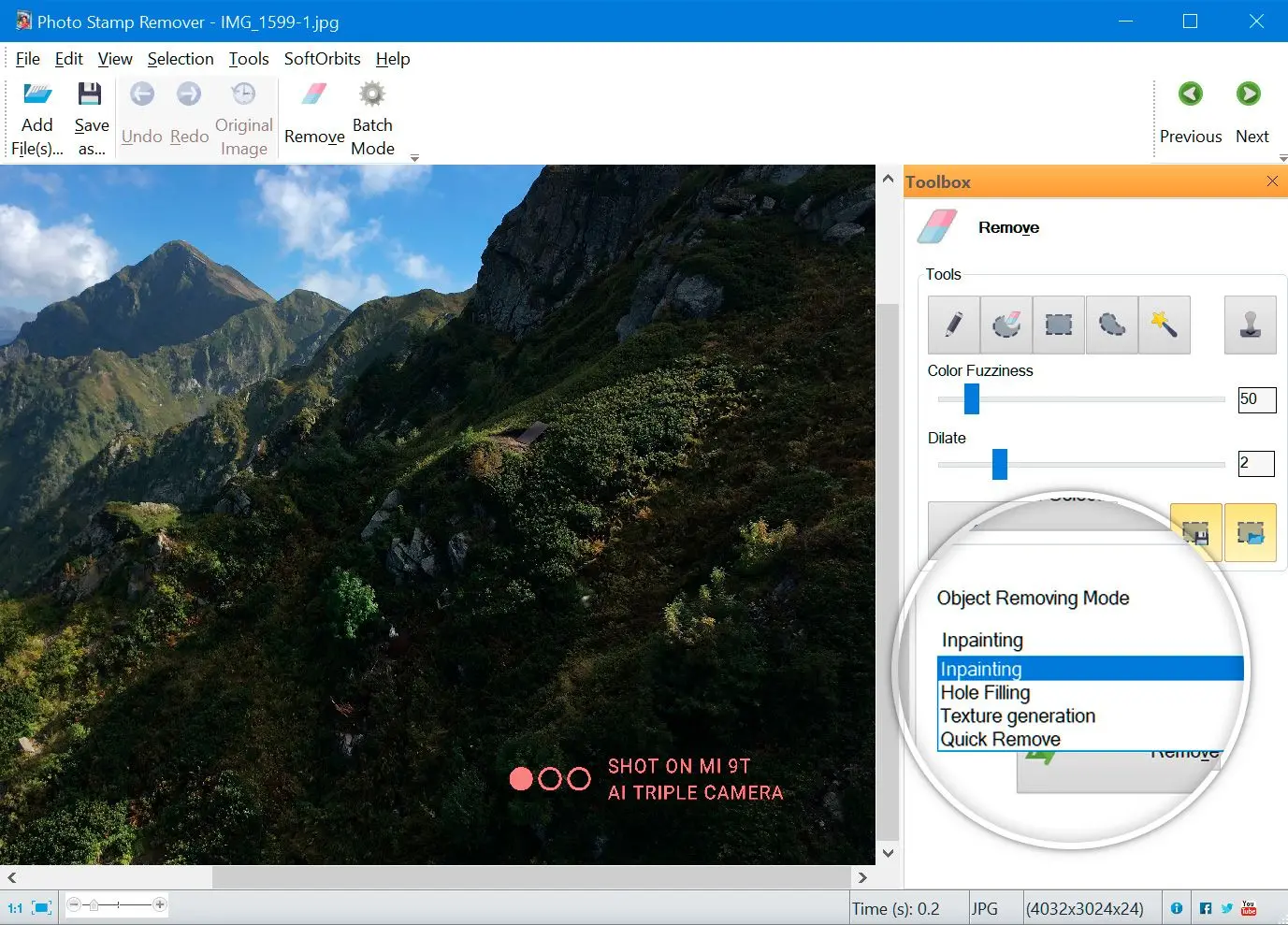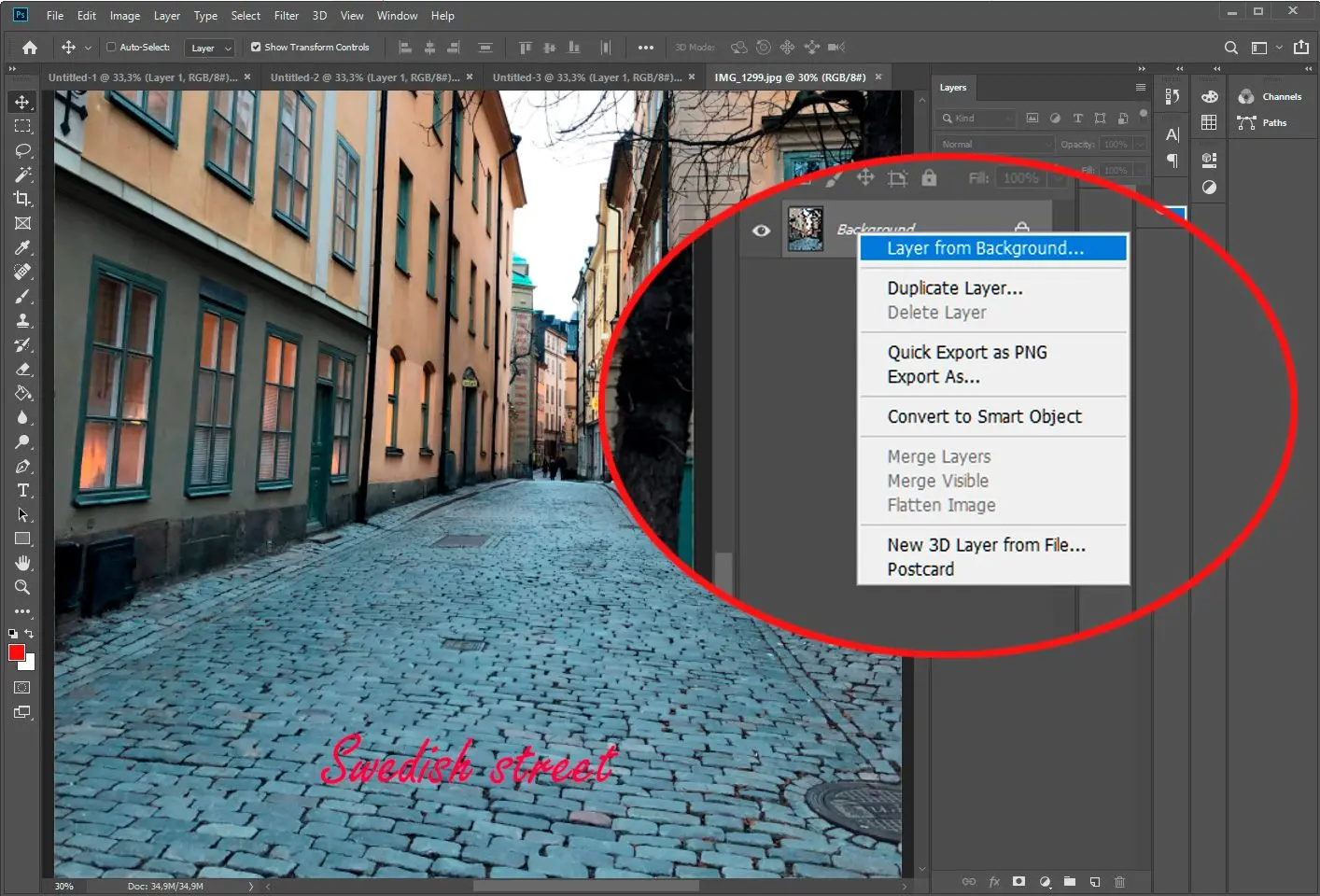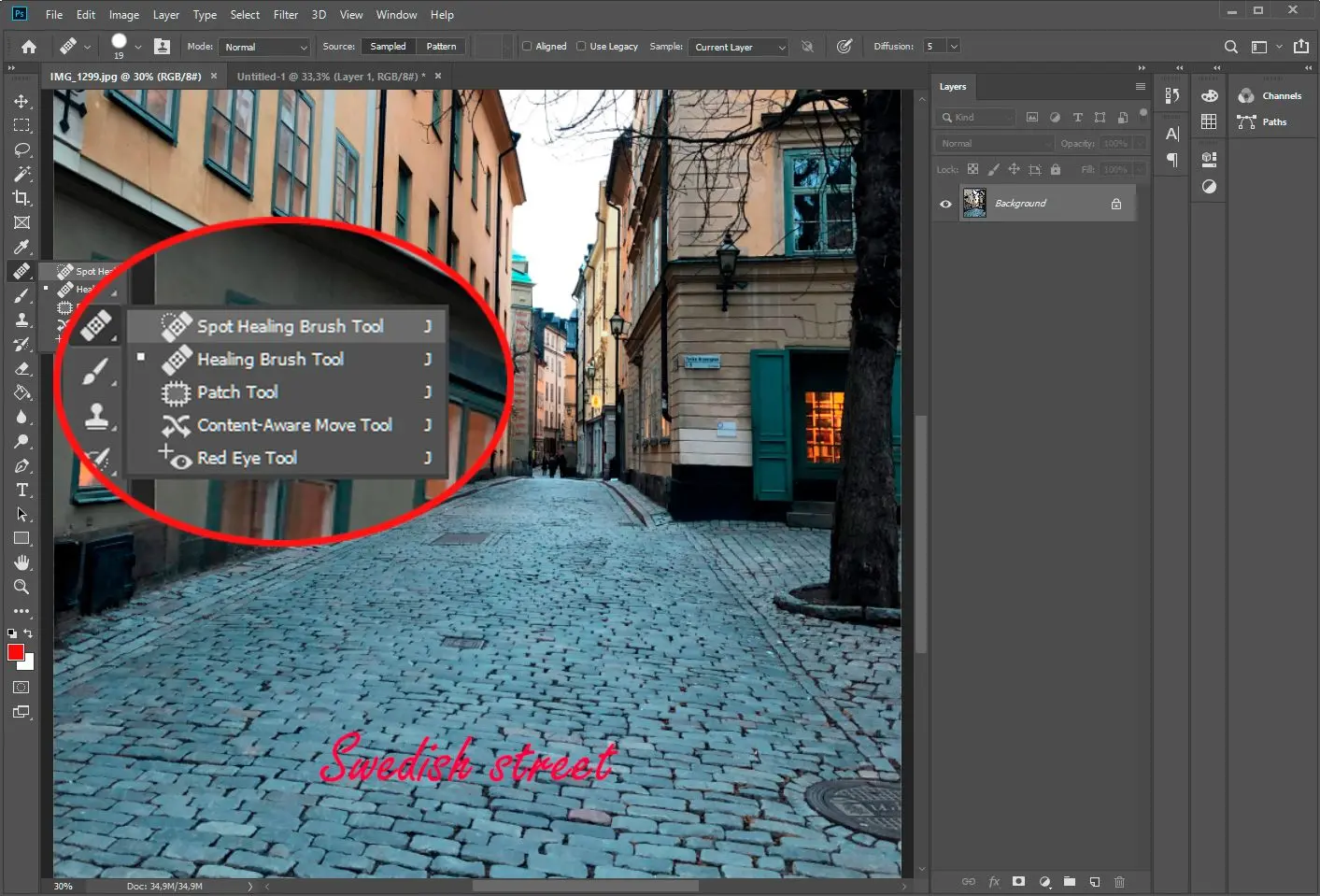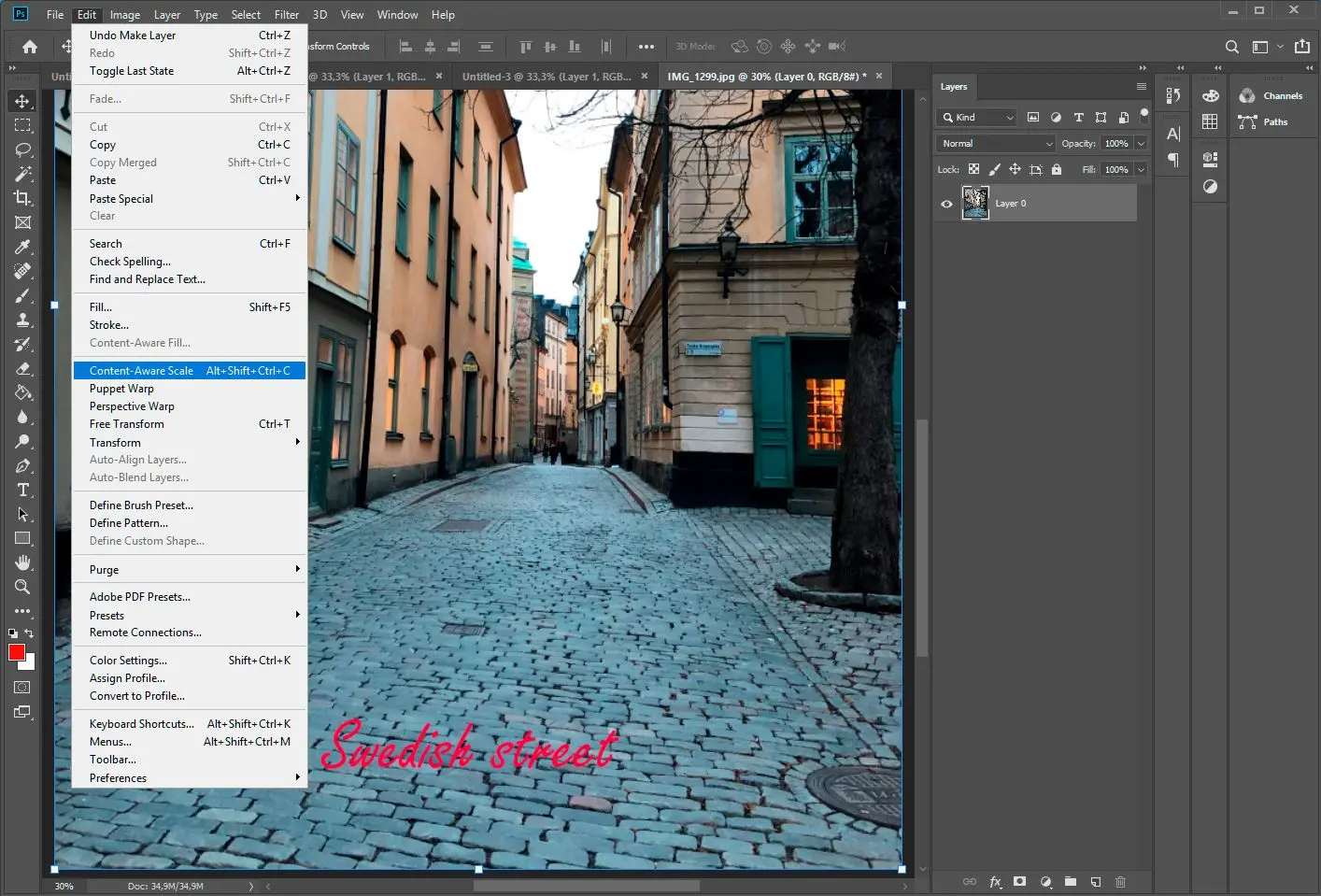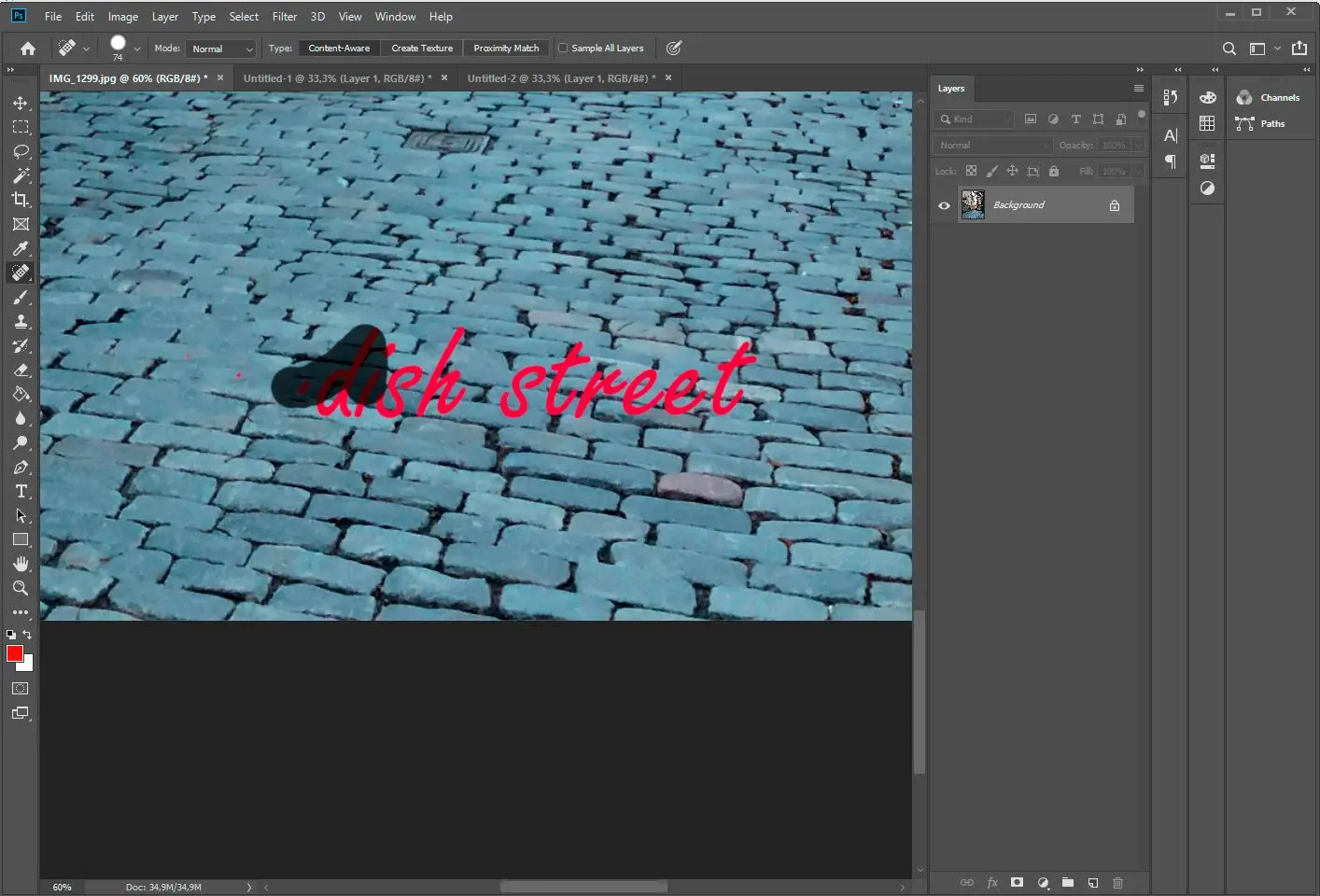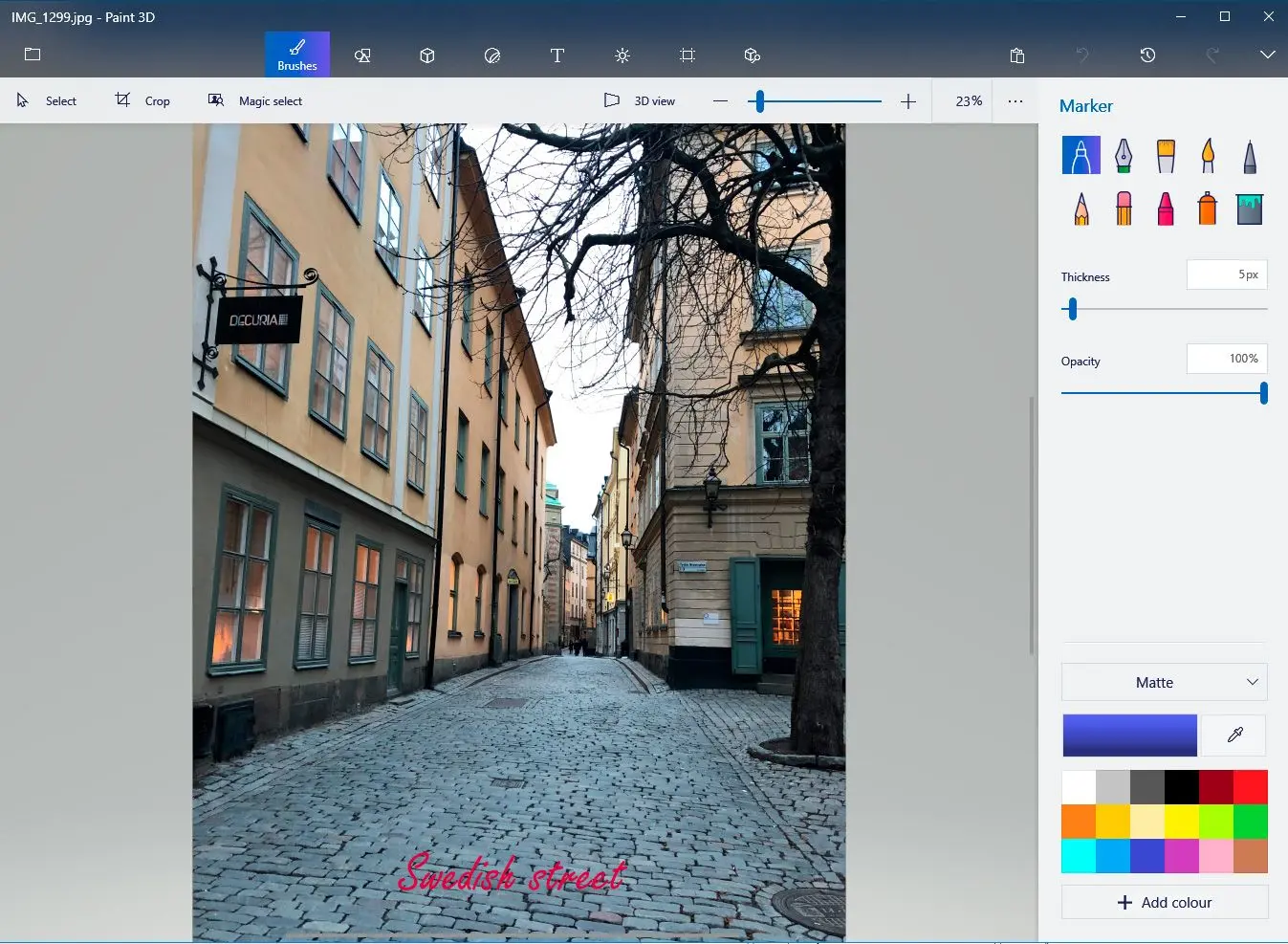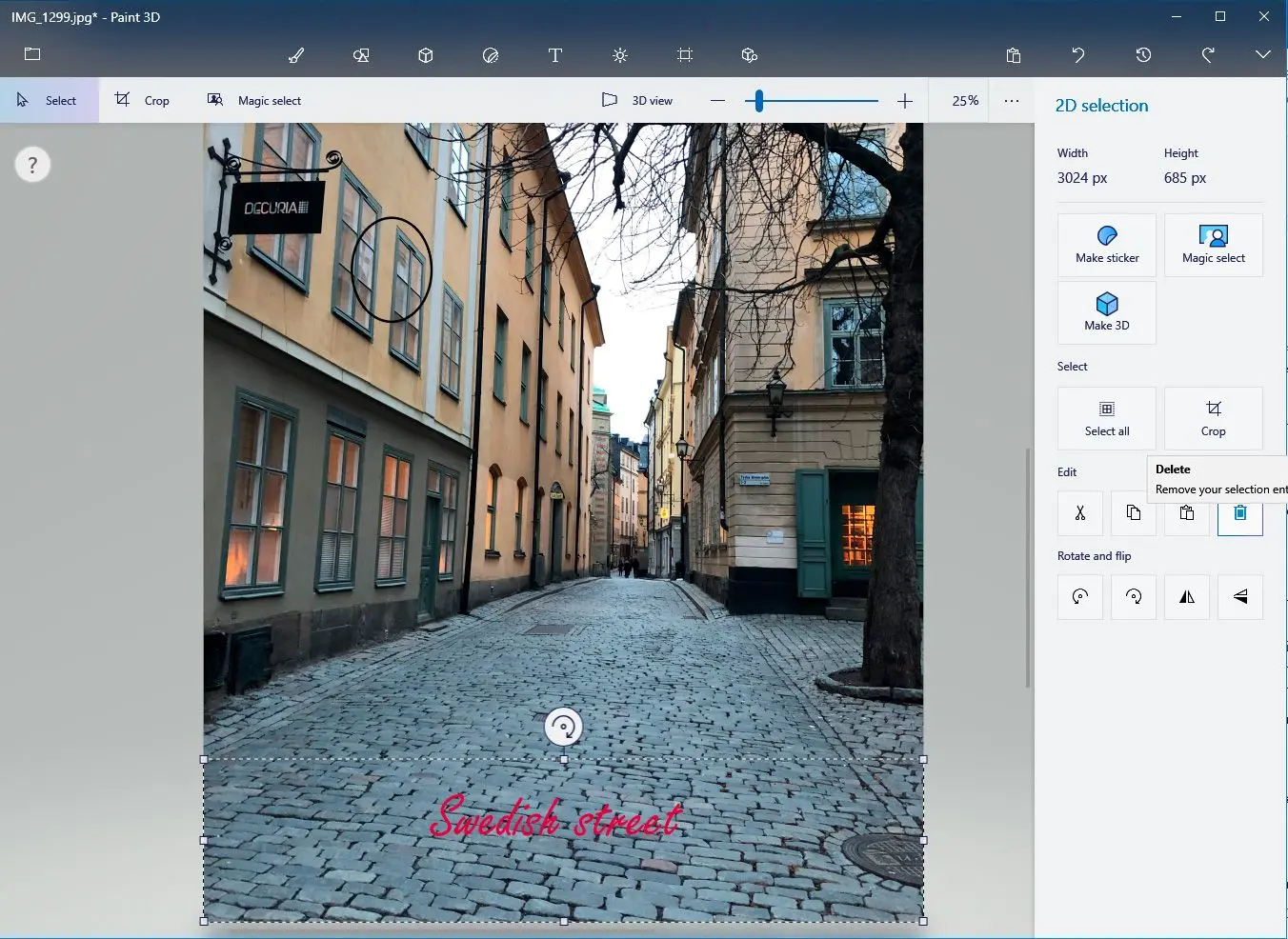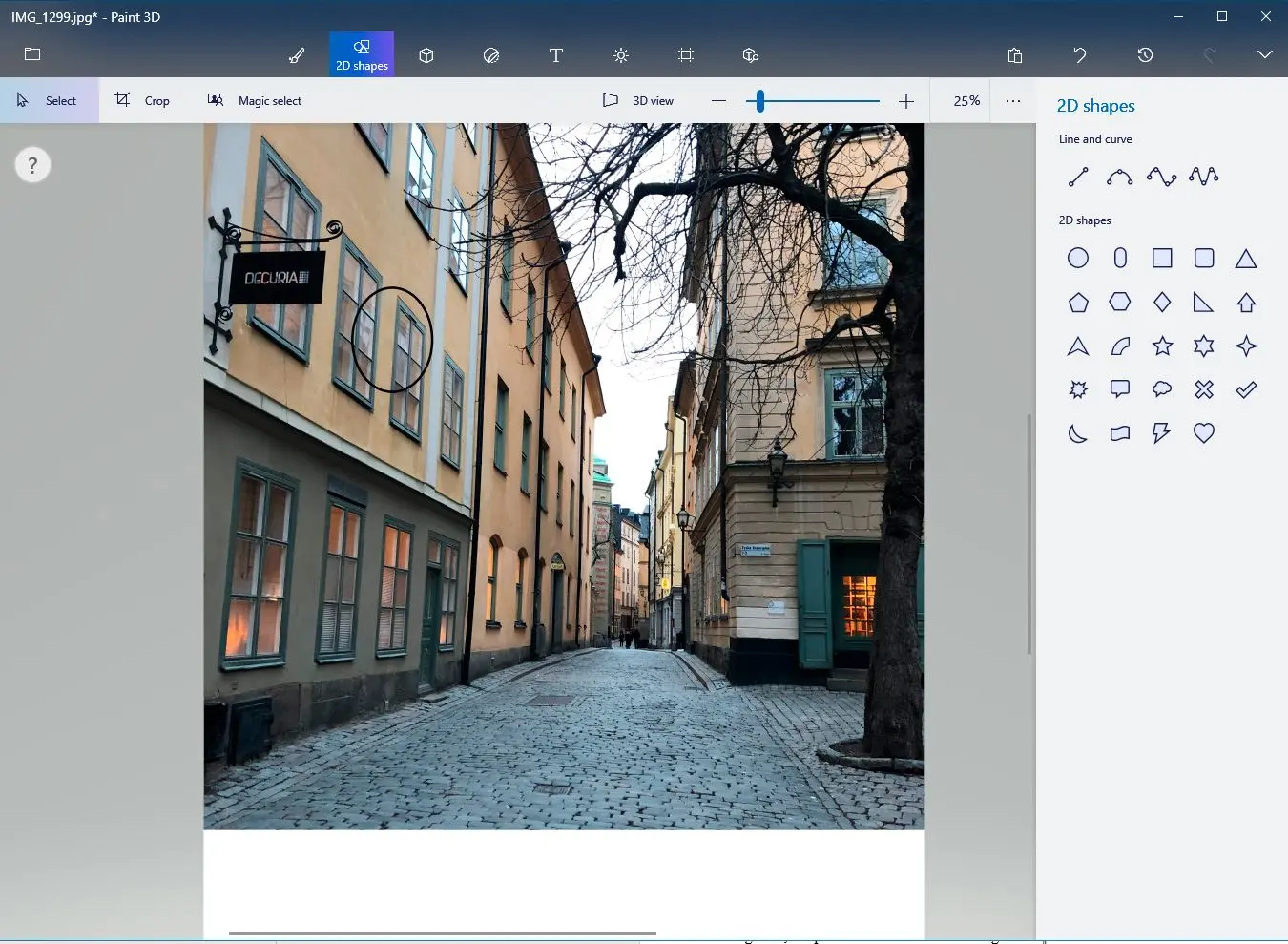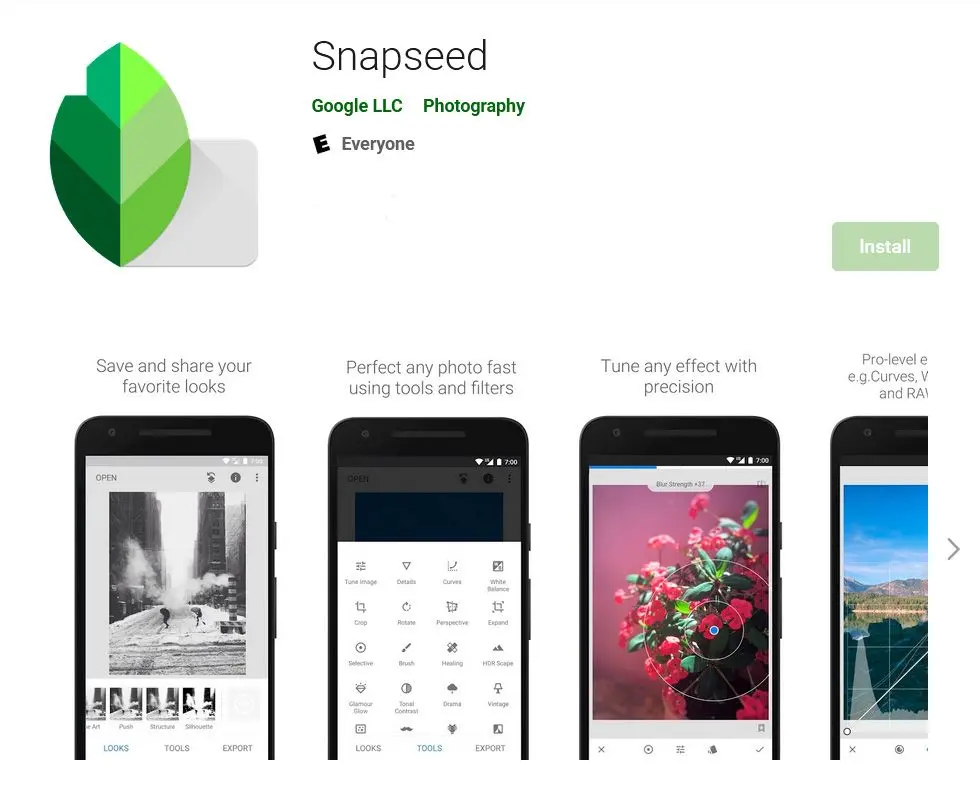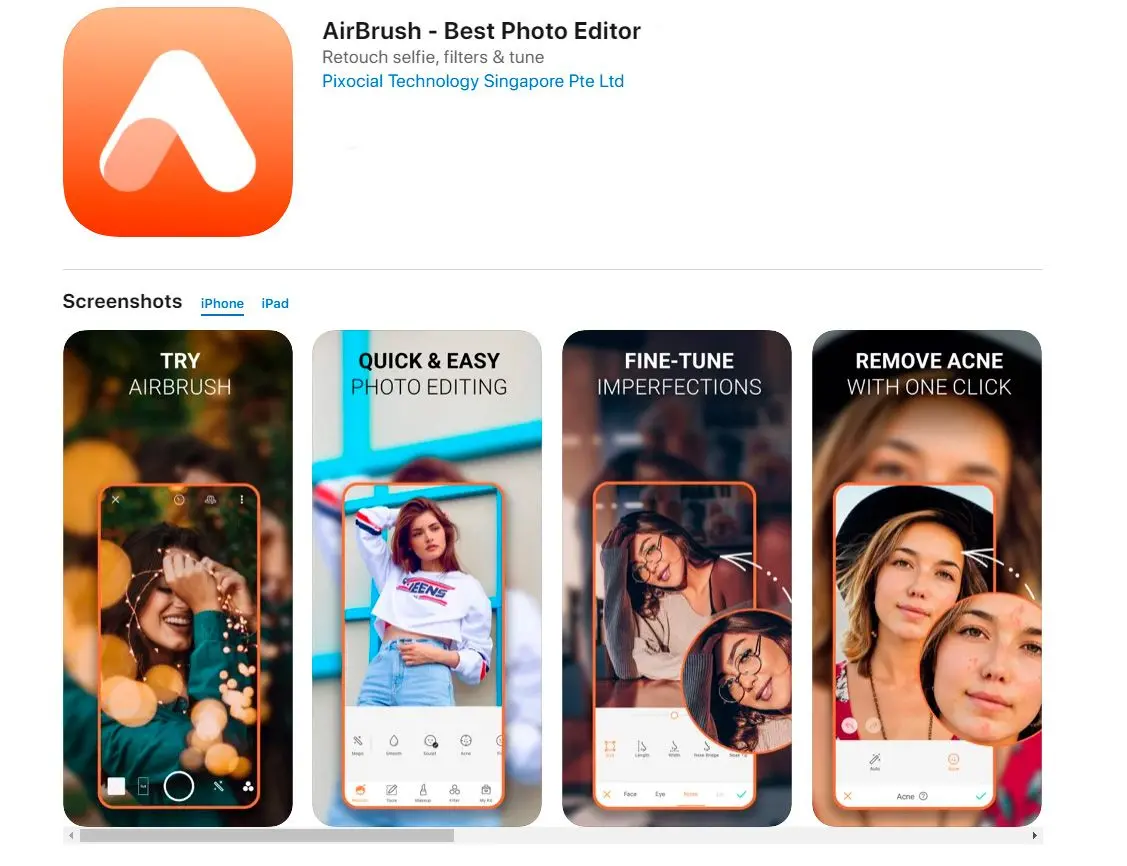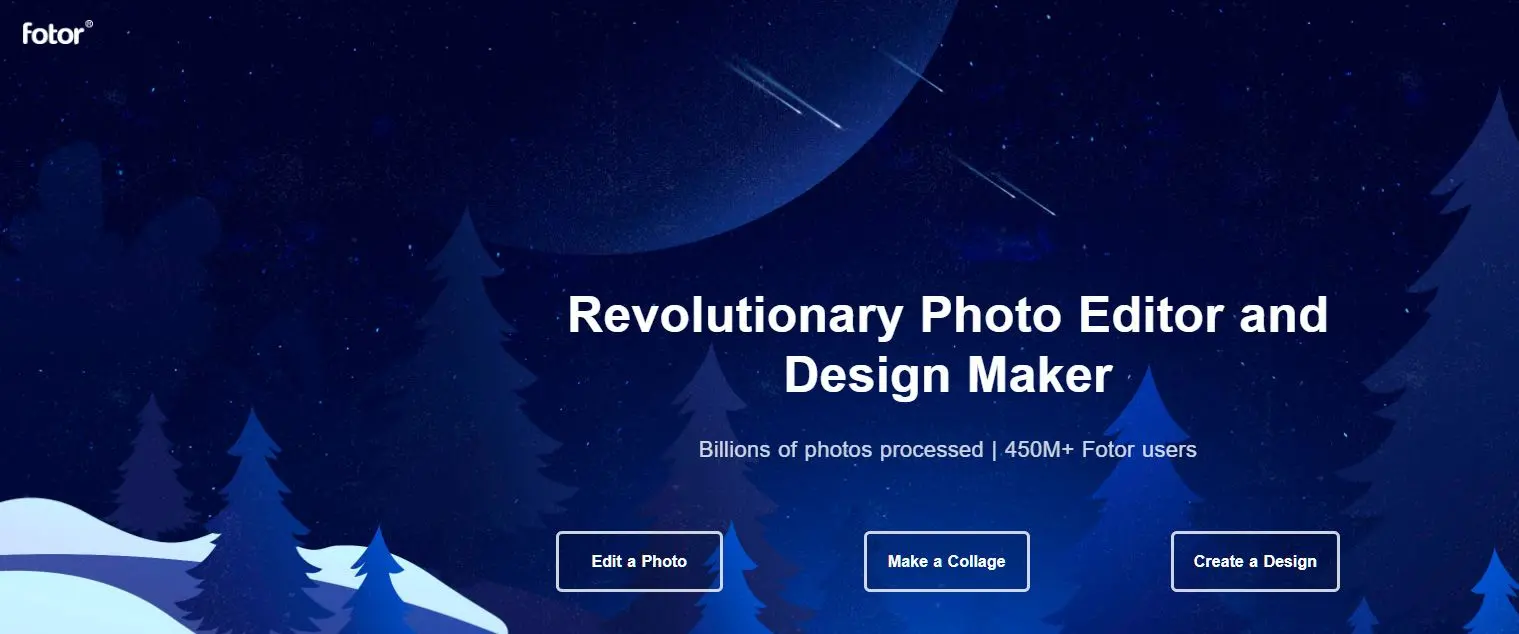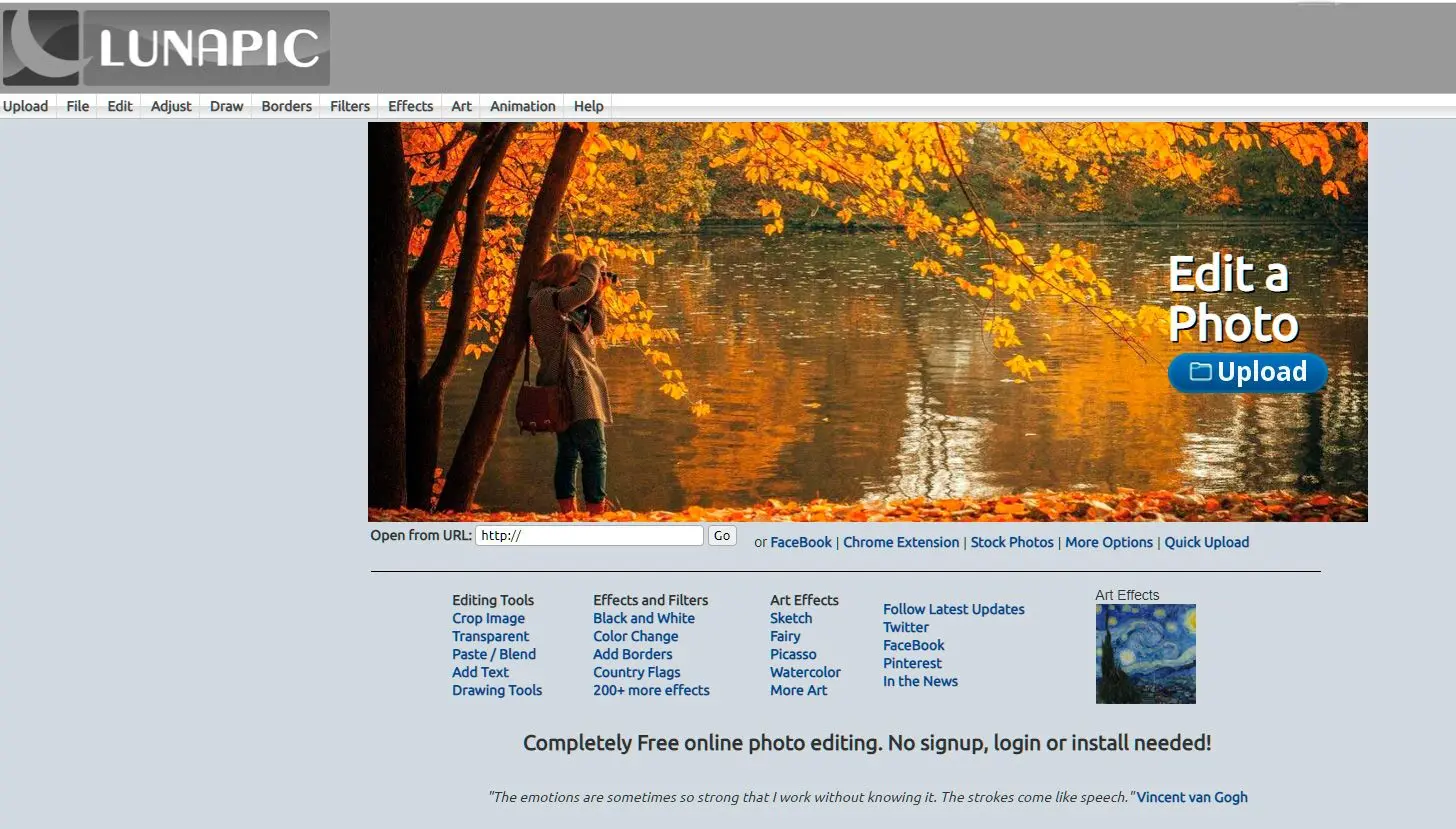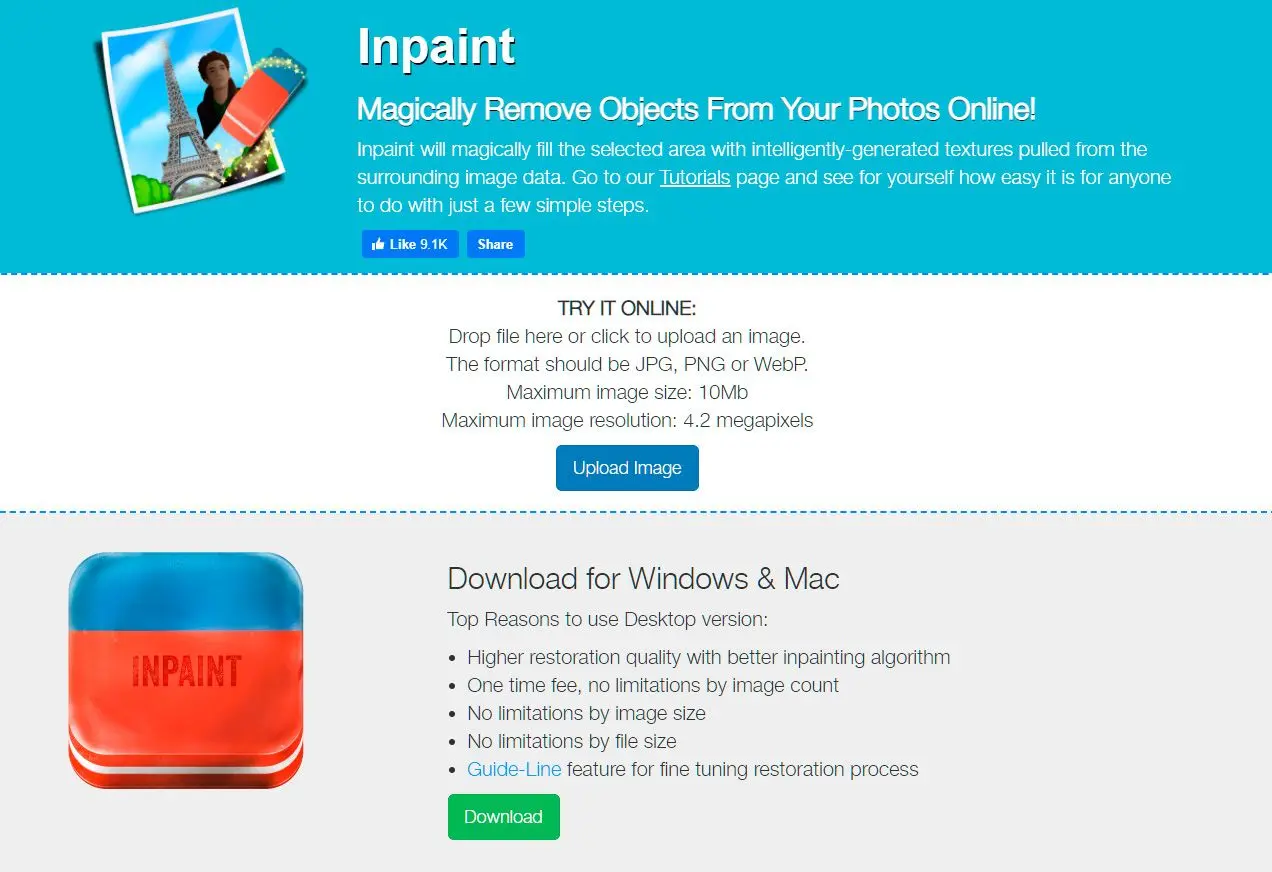#Way #2: Ustng Adobe Photoshop?
While there are various options to remove watermarks or other distractions like watermarks, date stamps and camera labels from photos, it is the most reliable and trusted by professionals.
The advanced algorithm will ensure that the text is removed in seconds without a trace. And you can do this by just following these simple steps!
Adding a Blank layer
Once you open your image, add a layer on top of it. This will protect the original layer in case you make a mistake.
Choose Spot Healing Tool
The spot healing brush is the main tool you have to use to remove the text from images. This can be selected from the toolbar on top.
When selecting the healing brush, turn on the Sample All Layers feature. This is useful because it allows to analyse details from all the layers and fill in the gaps correctly after the text is removed.
Turn on Content Aware
When you select the Sample All Layers option, you will also see an option for Type on the left side. Change this to Content Aware so the program can fill in the text using the surrounding pixels.
Pros:
Powerful and versatile photo editing software.
Offers advanced tools like the Spot Healing Brush and Content-Aware Fill.
Provides a non-destructive editing workflow, allowing for experimentation without damaging the original image.
Cons:
Steep learning curve for beginners.
Requires significant system resources.